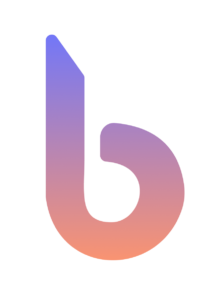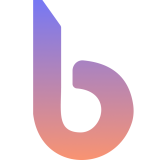Got questions? This way.
FAQs, Quick Fixes, and Official Info on Every Feature.
Can't find your question here, try our support forums.
General questions:
Discover Biomex's features, purpose, and functionality for secure biometric identification and access control.
The Biomex App is designed to provide secure, efficient, and user-friendly biometric identification for enhanced security and access control.
The app supports multiple biometric methods such as fingerprint scanning, facial recognition, and iris detection for versatile security options.
Yes, the app is designed to integrate seamlessly with various third-party security systems, making it adaptable for businesses of different sizes.
Absolutely. The Biomex App is scalable, meaning it can cater to both small businesses and large enterprises with flexible licensing options.
Support is available through email, live chat, and a dedicated customer support hotline. Regular updates ensure improved functionality and security.
Support & updates:
Get reliable support and regular updates for this app to ensure optimal performance, security, and new feature enhancements. Stay updated with the latest improvements and expert assistance.
You can reach Biomex support through:
- Official Website: Visit the support section for FAQs, guides, and contact forms.
- Email Support: Send your queries to their official support email for detailed assistance.
- Live Chat: Some versions may offer in-app chat for instant help.
- Phone Support: For urgent issues, a dedicated helpline may be available.
To get faster and more accurate support, provide:
- Your app version and device details.
- A clear description of the issue, including error messages if any.
- Screenshots or steps to reproduce the problem (if applicable).
- Your license key (if required for verification).
To update the app:
- For Desktop: Check the app’s “Help” or “Settings” menu for an Update option.
- For Mobile: Visit the App Store (iOS) or Google Play Store (Android) and look for an available update.
- Automatic Updates: If enabled, the app may update automatically in the background.
- On Windows/Mac: Enable the Auto-Update option in the app settings.
- On Mobile Devices: Go to your device’s app store settings and turn on automatic updates.
- Enabling auto-updates ensures you receive the latest features and security patches without manual effort.
Stay updated by:
- Subscribing to the Biomex App newsletter for announcements.
- Following Biomex on social media platforms for feature highlights.
- Checking the release notes section in the app or on their website.